Troubleshooting Common Quickbooks Update Errors
Intuit Quickbooks is a software tool trusted by business owners throughout the world. You can perform a wide variety of tasks to keep your business on track financially from paying employees, tracking expenses, receiving payments from customers, and more.
Though Quickbooks is a great tool, it sometimes encounters errors that require troubleshooting just like any other software product.
Read the common reasons why Quickbooks won’t update below and contact us if you need help troubleshooting these issues.
Common Quickbooks Desktop Update Errors & Solutions
Incorrect Date & Time on Your Desktop
- Check the time at the bottom right hand corner of your screen
- Right-click on the time and choose adjust “Adjust date/time”
- Click on “Change” under “Set the time and date manually”
- Select the current date and time
- Open Quickbooks again and try to update again
Internet Connection Settings
- Navigate to “Help” and select “Internet Connection Setup”
- Select “Use my computer’s Internet connection settings” to set up a connection and click “Next”
- Choose the “Restore Advanced Settings” button
- Click “OK”
- Try to update Quickbooks again
Check Your Firewall Settings
- Go to the Start menu from your desktop and search for “QuickBooks Database Server Manager”
- Select it from the list and click “Port Monitor” Note down the Port Number of your version of Quickbooks
- Click Start again and search for “Windows Firewall”
- Select it and click “Advanced Settings” option from the left
- Right click on “Inbound Rules” and click “New Rule”
- Click “Port” and then “Next.” Make sure the TCP option is enabled.
- Mark the Specific Local Ports and enter the port number you previously noted down.
- Click “Next” and then “Allow the Connection”
- Click “Next” and type a name for this rule.
- Follow the steps again to set outbound rules for Quickbooks
- Try to update the Quickbooks software again
Multiple Versions of Quickbooks Desktop Installed
Admin Permissions Needed
- Exit any programs currently running on your computer
- Restart your computer
- Find QuickBooks and right click on the application.
- Choose “Run as administrator”
- Try the updates again
Aegis IT Can Help With QB Updates
Whether you’ve tried the solutions above and can’t get them to work OR you aren’t as tech savvy and need someone to walk you through the process, the team at Aegis IT can help.
Our team is well-versed in Quickbooks software and have fixed a wide variety of errors, both common and uncommon.
We’ll take the time to review the error you’re receiving and then find the perfect solution to fix it.
Don’t let a problem with Quickbooks ruin your workday. Aegis IT can help you get back to tracking expenses with ease. Get in touch to get expert help today.
About Aegis IT Support
Aegis was formally founded in May 2012. Our President and CEO, Jonathan Evenden, started IT support as a hobby and eventually transformed it into a business. Jonathan and his team are experts in all aspects of IT services and understand the email security needs of small or large businesses, non-profits, and every type of business in between.
We have a wide variety of knowledge among our staff and want to find the best solution to keep your company safe in the digital world.
Aegis is based in Tennessee and offers email security support for businesses throughout the Kingsport, Bristol, and Johnson City areas. We also can travel further for in-person technical support if needed.
Call the IT experts at Aegis today to fix Quickbooks and find other enterprise solutions for your company files.