Why Is Quickbooks Multi-User Mode Not Working?
The multi-user mode in Quickbooks lets multiple users access company files at the same time. When setting up Quickbooks for multi-user mode, there are a few pitfalls we see users make that will eventually call for troubleshooting.
Below are some steps that can help eliminate H202 and -60001 errors. These solutions will help make your Quickbooks the most stable environment for your end users.
Follow these steps to help your multi-user setup go more smoothly and save yourself headache in the future:
Run the QB server on Microsoft Windows Server operating system instead of Microsoft Windows 10 or 11.
Make sure the hosting computer has a static IP address.
Fully disable IPv6 in the control panel AND in the registry of the QB server.
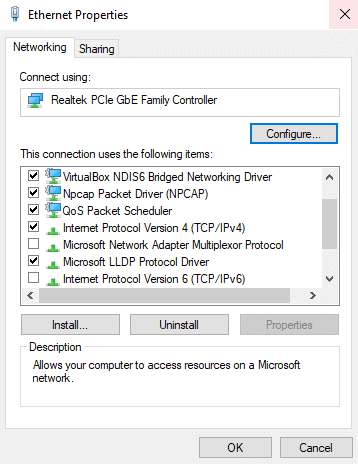
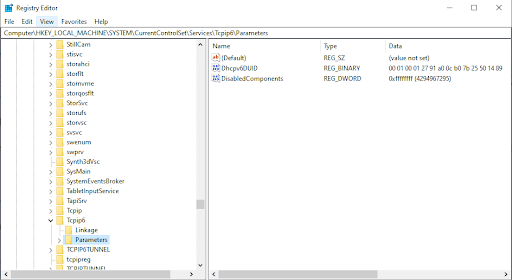
Ensure that there is no conflict with the DNS server.
If the QB server is installed on a domain controller, then you must take additional steps to ensure that there is no conflict with the DNS server. The QB database server will use the same ports as the DNS, which will cause them to break unless you run a specific command to make them not conflict with one another.
To check for conflict:
- Stop the DNS Server service AND the QB service.
- Reserve the port using netsh from the command prompt and type: netsh int ipv4 add excludedportrange protocol=udp startport=55368 numberofports=5
Start both services again and see if the problem is resolved.
Make adjustments to the Windows firewall.
Always put the QB database files on the C: drive of the server.
If you’ve tried all the solutions above and are still receiving problems with your database server, contact Aegis IT for help.
We can take a look at your settings and troubleshoot the error you’re receiving so you can get back to using Quickbooks again.
About Aegis IT Support
Aegis was formally founded in May 2012. Our President and CEO, Jonathan Evenden, started IT support as a hobby and eventually transformed it into a business. Jonathan and his team are experts in all aspects of IT services and understand the email security needs of small or large businesses, non-profits, and every type of business in between.
We have a wide variety of knowledge among our staff and want to find the best solution to keep your company safe in the digital world.
Aegis is based in Tennessee and offers email security support for businesses throughout the Kingsport, Bristol, and Johnson City areas. We also can travel further for in-person technical support if needed.
Call the IT experts at Aegis today to fix Quickbooks and find other enterprise solutions for your company files.
Contact Us
Phone: 423-343-5160
Email: Support@ThinkAegis.com